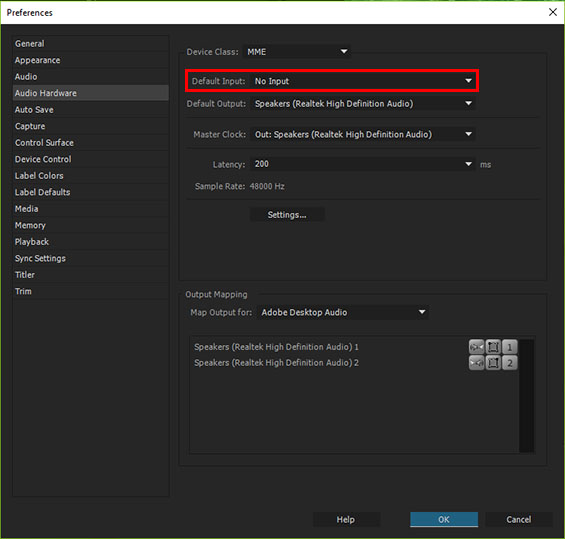Fixing Jittery Playback in Premiere Pro CC
From time to time I find bugs in the various pieces of software I use to process my photos and videos. I usually find a work-around, either by fiddling or on the internet, but I tend to forget them a few weeks later when I encounter the same problem. I’ve therefore decided to post them on this blog to both assist others, as well as to keep them for my own memories sake.
An issue I experienced recently was jittery playback in Premiere Pro. At first I thought I’d set the preview speed to slightly over 100% as I could see the reason for the jitter was skipped frames. Most of the suggested fixes revolved around using the ‘J’, ‘K’ and ‘L’ keys to adjust the playback speed. Although these keys did speed up, and slow down, playback, they did not resolve the problem and I was unable to get the speed back to 100%.
Thankfully I eventually found a post suggesting this was in fact a bug, rather than a playback speed issue.
Step 1: Click on Edit → Preferences → Audio Hardware…
Step 2: Change your “Default Input” to “No Input”
PROBLEM SOLVED!